Once you have developed an iPhone app, it’s time to create an iOS developer account and post it. And with the increasing popularity of iOS app development, there are more and more people questions, “how do create an iOS developer account?”
Well, it can be a long process and it’s easy to get confused and get things wrong. To save you the trouble, we shall be discussing the entire step-by-step process to create an iOS developer account.
By the end of this blog, you will know how to create your own account or at least be fully informed about the process.
Therefore, with this being said, let’s get right into it:
Steps To Create Apple Developer Account
Creating an account on various platforms is quite a common thing these days. However, while most of the platforms offer easy 2 stepsto sign up and sign in, the developer’s account can be a little more complex.
Therefore, instead of just entering your Google ID or something like that, you need to do a lot of things to create iOS account. So, with this out of the way, let’s get right into this.
Step 1: Create Apple ID
To create an app developer’s account, you first need to have an Apple ID. And thankfully, it’s quite easy, if you don’t already have one.
Here’s how you do it.
- Visit https://developer.apple.com/
- Click on Account
- Create Apple ID
- Enter Essential Details Including First & Last Name, Country, Birthday, Email ID, Password
- Press enter
- Add security questions and finish the setup.
Even after you have created an Apple ID, there are some important things that we need to get done before we create a developer account.
Step 2: Activate Two-Factor Authentication
Two-factor authentication is a popular security feature that some of the top platforms like Instagram, iTunes, and eWallet apps.
Moving on, it’s highly recommended that you use an Apple device since it makes everything that much easier.
In any case, here’s how you can do it for different devices.
For iPhone/iPad
If you are doing this on your iPhone or iPad, here’s the process.
- Go to settings
- Click on the username ( on top of the screen )
- Click on Password and security
- Switch it ON
With this out of the way, let’s see how you can do it on Apple PC devices.
iMac/MacMini/Macbook
if you are working on a Macbook, iMac, or Mac Mini, here’s the process for you:
- Open Apple Menu
- Select System Preferences
- Open iCloud
- Open Account Details
- Click on Security
- Tap on Two-Factor Authentication
- Turn it ON
Non-Apple Devices
If you aren’t using an Apple device, it’s recommended that you contact the Apple app developer support team. They will help you create iOS developer account and at the steps to step up.
Moving on, let’s move to the next process.
Step 3: Join The Apple Developer ProgramTo Create iOS Developer Account
Now that you are logged in, you will something called “join the Apple developer program”. This is one of the key steps for the apple developer account sign-up process.
But before we get into that, here’s something you should know. There are two types of accounts here. Let’s discuss both of them in detail.
Register Apple Developer Account For Individual
As the name suggests, this account is for single use only.
Here’ the first and last name of the developer or whoever they want to, will be displayed.
This is mostly chosen by Individual personalities and celebrities.
Register Apple Developer Account ForOrganization
Moving on, as opposed to the individual type, you create an iOS developer account for an organization, when you are representing a Company, Business, Nonprofit Organization, Educational Institution, Government Organization, etc.
Instead of first and last name, the organization’s name will be displayed on the account.
Now that you know about the different processes, here’s how you can do it
Here’s how to proceed:
- Click on the “Join The Apple Developer Program”
- Read The Details Displayed
- Choose An Account Type
Once you are done with this i.e. selected an account type
Step 4: Enter Profile DetailsFor Apple Developer Account Sign Up
Once you have selected a type, you will see a screen that will look something like this:
(might look different based on date)
As you can see, here you have to fill up the following information.
- eMail Verification
- Name
- Country Location
- Account or Entity Type
- Start Your Enrollment to finish the process
With this out of the way, you have to enter your contact information in the next step. Here’s how you do it.
Step 5: Enter Contact Information
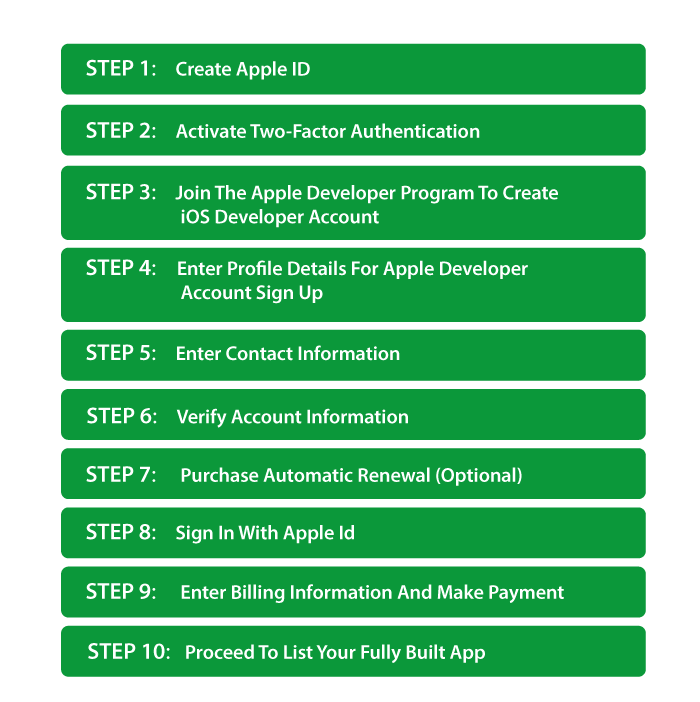
Next Step to Create Apple Developer Account is, to enter the contact detail.
Here’s how you do it.
- Visit the information page
- Add information as directed
- Provide legal name and contact number
- Add business address & postal code
- Read and agree to Apple Developer Program License Agreement
- Click on the “Continue”
Simple, right? Now we are one step closer to get a developer account for apple. And next thing we need to do is verify the information.
Step 6: Verify Account Information
Before you finish completing the apple developer account sign up, there’s yet another step to create iOS developer account. And this is information verification.
Till now, you have added a lot of information to the account. Now, it’s time to double check it and ensure whether or not everything is okay.
If all is fine, all you need to click on “Continue”.
Step 7: Automatic Renewal (Optional)
Hate to break it to you, but it’s not free to get a developer account for Apple. Another bad news is, it’s not a one-time purchase either.
There’s a yearly fee to make apple developer account and maintain it, i.e. 99$. To move forward with it, you need to continue enrolment.
You can set up auto-renewal, but it’s not essential.
- Read The Terms Of The Membership And Renewal
- Check The Box
- Click On Continue
You can choose not to automate it. Even if you do, you can cancel the automation.
Step 8: Sign In With Apple ID To Create iOS Developer Account.
With all said and done, all you need to do is, sign in with the Apple ID and we are done with the apple developer account setup.
You can log in with the ID and Password you created. Once this is done, here’s what you need to do.
Step 9: Enter Billing Information
After signing in, you will be redirected to billing and payment page. Here’s what you have to provide.
- Add Billing Contact
- Provide Billing Address
- Set up Payment Method
- View the order total
- Continue to confirm
- Make the payment
Once this is done, we are one step closer to finishing the app developer account Apple. Now, all you have to do is wait for email confirmation.
Step 10: Submit Your iOS App on The App Store.
This is how you create an iOS developer account. You can now submit your app to the app store.
Wondering how to do it? Here’s our blog on it. “How to submit your iOS app on App Store?”.
Hire iOS Developers to Create an iOS Developer Account and Submit Your App on App Store
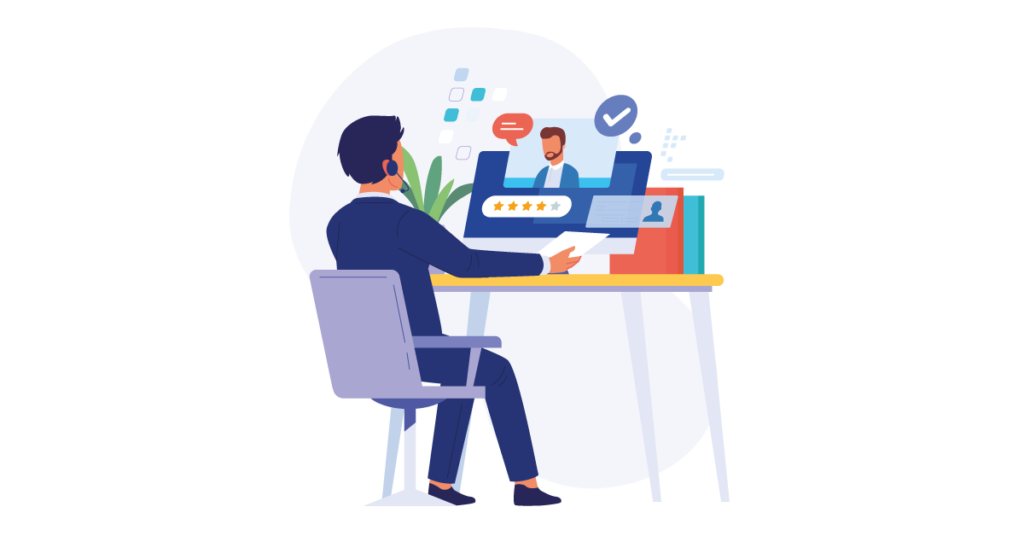
This is the process to create an iOS development account. Currently, creating an account and submitting the app to the app store can be quite a tedious task and also very troublesome.
However, you can always hire iOS app developers to help you with it. They have expertise in the submit and can help you with it. Moreover, there are other tools that you can use to help with it. In any case, with this, we have come to the end of this blog.
FAQ
An iOS Developer Account is a membership program that allows developers to distribute their apps on Apple’s App Store.
To create an iOS Developer Account, you need to follow these steps:
- Go to the Apple Developer website
- Click on “Account” in the top menu bar
- Select “Create an Apple ID.”
- Fill in the required information.
- Agree to the terms and conditions
- Enter your payment information
- Verify your email address
There is an annual fee of USD 99 to create an iOS Developer Account.
No, you do not need an iOS Developer Account to create iOS apps. However, you will need one to distribute your apps on the App Store.
Having an iOS Developer Account allows you to distribute your apps on the App Store, access beta versions of iOS software, and receive apple app developer supportfrom Apple.

Niketan Sharma is the CTO of Nimble AppGenie, a prominent website and mobile app development company in the USA that is delivering excellence with a commitment to boosting business growth & maximizing customer satisfaction. He is a highly motivated individual who helps SMEs and startups grow in this dynamic market with the latest technology and innovation.
Table of Contents




No Comments
Comments are closed.